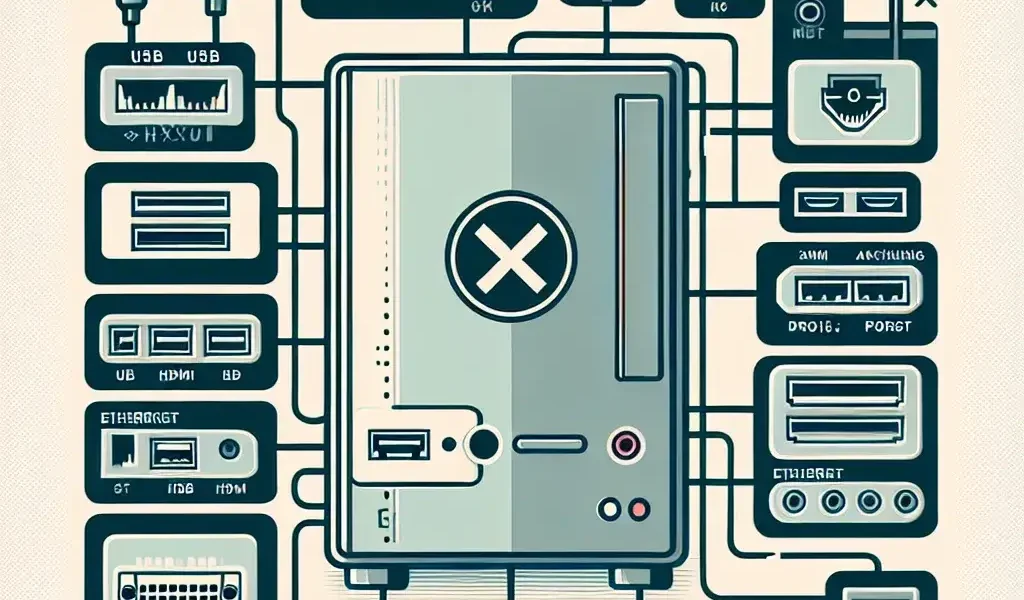How do I disable unused hardware ports?
Introduction
In today’s interconnected world, hardware ports play a crucial role in facilitating communication between devices. However, unused hardware ports can pose security risks and may lead to unnecessary resource consumption. Disabling these ports not only enhances security but also optimizes system performance. In this article, we will explore the methods to disable unused hardware ports effectively.
Understanding Hardware Ports
Before we delve into the process of disabling unused hardware ports, let’s take a moment to understand what they are. Hardware ports are physical connections on your computer or device that allow for the connection of peripherals such as keyboards, mice, printers, and external drives. These ports include:
- USB ports
- HDMI ports
- Ethernet ports
- Audio jacks
- Serial and parallel ports
Each port serves a specific purpose, but when they are not in use, they can become potential vulnerabilities. Disabling unused ports can help mitigate risks associated with unauthorized access and malware attacks.
Why Disable Unused Hardware Ports?
Security Risks
Leaving unused hardware ports enabled can expose your system to various security threats. Hackers can exploit these ports to gain unauthorized access, install malware, or even steal sensitive data. By disabling these ports, you significantly reduce the attack surface.
Performance Optimization
Unused ports consume system resources. By disabling them, you can free up these resources, leading to better overall performance. This is particularly beneficial for older systems or devices with limited hardware capabilities.
Power Consumption
Unused hardware ports can also lead to increased power consumption. Disabling them can help in reducing energy usage, which is not only better for the environment but also helps in extending the life of your hardware.
How to Disable Unused Hardware Ports
Disabling hardware ports can vary depending on your operating system and the specific device you are using. Below, we provide step-by-step instructions for Windows, macOS, and Linux operating systems.
Disabling Ports in Windows
Method 1: Using Device Manager
- Open Device Manager: Right-click on the Start menu and select Device Manager.
- Expand the category: Find the category for the hardware port you want to disable (e.g., Universal Serial Bus controllers for USB ports).
- Right-click and disable: Right-click on the specific port and select “Disable device.” Confirm any prompts that appear.
Method 2: Using BIOS/UEFI Settings
- Restart your computer: During the boot process, press the designated key (often F2, F10, DEL, or ESC) to enter BIOS/UEFI settings.
- Navigate to the ports section: Look for Integrated Peripherals or a similar section.
- Disable the ports: Find the unused ports and set them to “Disabled.” Save changes and exit the BIOS/UEFI.
Disabling Ports in macOS
- Open System Preferences: Click on the Apple logo in the top-left corner and select System Preferences.
- Go to Network settings: Click on the Network icon.
- Select the port to disable: From the list on the left, select the interface you want to disable (e.g., Ethernet).
- Click on the gear icon: Select “Make Service Inactive” and confirm.
Disabling Ports in Linux
- Open Terminal: You can use Ctrl + Alt + T to open the terminal.
- Identify the device: Use the command
lsusborlspcito find the hardware port you want to disable. - Disable the port: Use the command
sudo echo 'blacklist [device_name]' >> /etc/modprobe.d/blacklist.confto disable the specific port.
Best Practices for Managing Hardware Ports
Regularly Review Active Ports
Make it a habit to review the ports that are currently active on your device. Regular checks can help you identify any unused ports that can be disabled for security purposes.
Keep Your Systems Updated
Ensure that your operating system and drivers are up-to-date. Regular updates often include security patches that help protect your device from vulnerabilities associated with hardware ports.
Utilize Security Software
Employ robust antivirus and firewall solutions to enhance your security posture. These tools can help monitor and manage the activity of hardware ports, alerting you to any suspicious activity.
Conclusion
Disabling unused hardware ports is a simple yet effective way to enhance your device’s security and improve performance. By following the steps outlined in this article, you can take proactive measures to protect your system from unwanted vulnerabilities. Always remember to regularly review your hardware settings and stay informed about the latest security practices to keep your devices secure.
Future Considerations
As technology evolves, so do the methods of accessing and exploiting devices. Looking ahead, we can anticipate advancements in hardware security features that may automate the management of ports, allowing for even greater control and protection. Staying informed and adopting best practices will remain crucial as we navigate this ever-changing landscape.