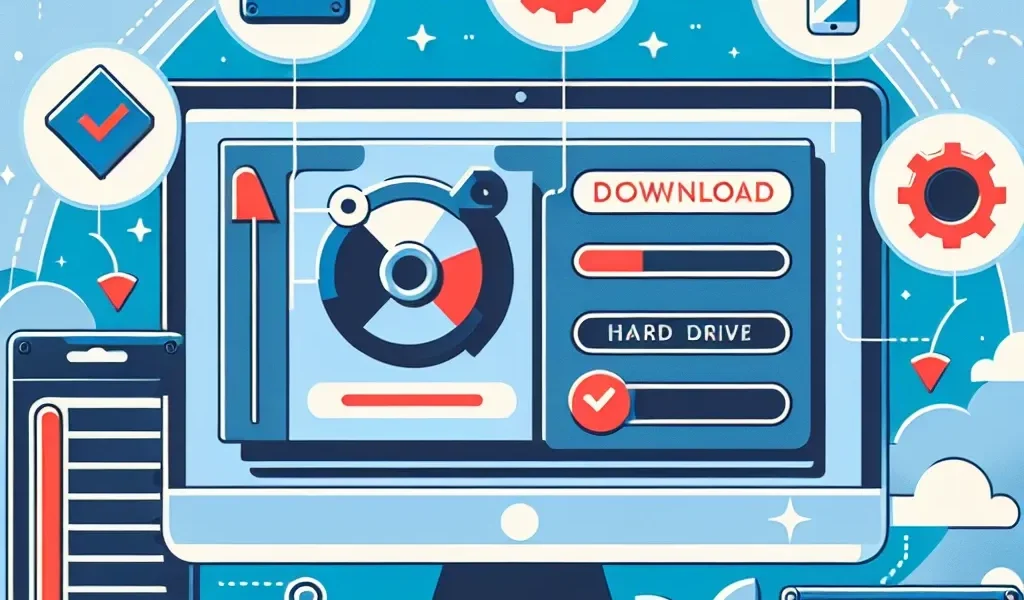How to Install FFmpeg
Are you looking to install FFmpeg on your computer? FFmpeg is a powerful open-source software that allows you to record, convert, and stream audio and video files. It is widely used by professionals as well as enthusiasts for various multimedia projects.
Installing FFmpeg may seem daunting for beginners, but with the right guidance, it can be a straightforward process. In this article, we will provide you with a step-by-step guide on how to install FFmpeg.
Step 1: Check your system
Before you begin the installation process, it is essential to check if your system meets the requirements for running FFmpeg. FFmpeg can be installed on Windows, Mac, and Linux machines, so make sure you are using a compatible operating system.
Step 2: Download FFmpeg
Next, you need to download the FFmpeg executable file for your operating system. The official FFmpeg website provides pre-built binaries for Windows, Mac, and Linux. Visit the website and download the appropriate version for your system.
Step 3: Extract the files
Once the download is complete, extract the contents of the downloaded file to a location on your computer. You can use a file extraction program like WinRAR or 7-Zip for Windows or simply use the built-in extraction tools for Mac and Linux.
Step 4: Add FFmpeg to system path (Optional)
If you want to use FFmpeg from any location on your computer, you can add it to the system’s PATH variable. This step is optional but recommended to make it easier to access FFmpeg. Instructions for modifying the system path can vary depending on your operating system, so refer to the appropriate documentation for your system.
Step 5: Test FFmpeg
To verify that FFmpeg is installed correctly, open a command prompt or terminal window and type ‘ffmpeg -version’. If the installation was successful, you should see the FFmpeg version and configuration information displayed.
Step 6: Start using FFmpeg
After installing FFmpeg, you can start using it to perform various multimedia tasks. FFmpeg comes with a plethora of features and options for audio and video processing. You can refer to the official FFmpeg documentation or explore the numerous online tutorials and forums to learn more about its capabilities.
That’s it! You have successfully installed FFmpeg on your computer. Whether you are an aspiring filmmaker, a video editor, or a multimedia enthusiast, FFmpeg will undoubtedly enhance your audio and video editing experience.
Remember to regularly check for FFmpeg updates and install new versions as they become available. This will ensure that you always have access to the latest features and bug fixes.